Install TD driver on Linux
Check for default linux driver
Insert Tang Primer into your computer and execute lsusb to see the information. Make sure USB VID:PID is 0547:1002 as shown in image below.
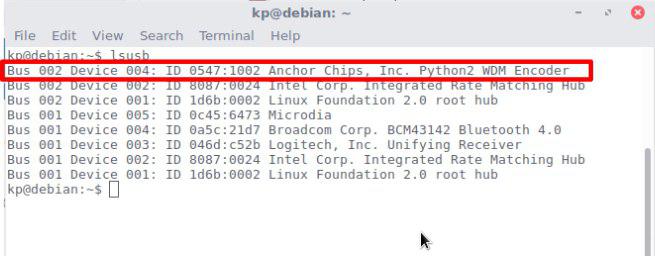
Create a new udev rule file
Set udev rules to enable Tang Primer to be accessed by the plugdev group
Execute the following command in terminal to create a new udev rules file.
sudo nano /etc/udev/rules.d/91-anlogic-jtag.rules
Copy the following code into text editor and save it, as shown in following image.
SUBSYSTEMS=="usb", ATTRS{idVendor}=="0547", ATTRS{idProduct}=="1002", \
GROUP="plugdev", \
MODE="0660"
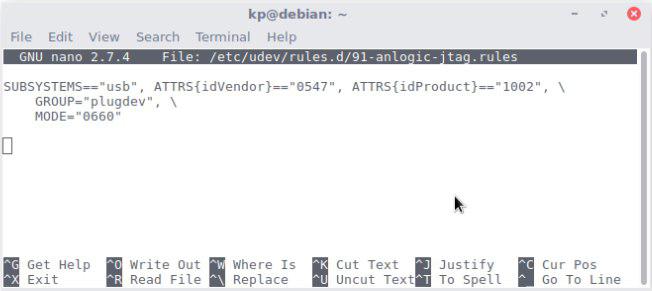
Execute the following command in terminal to restart the udev service.
sudo service udev restart
Check if device detected by Tang Dynasty IDE
Go to <TD installation directory>/bin/ and execute the following command to open TD IDE in GUI mode.
./td -gui
Click on Download buttion as shown in following image.
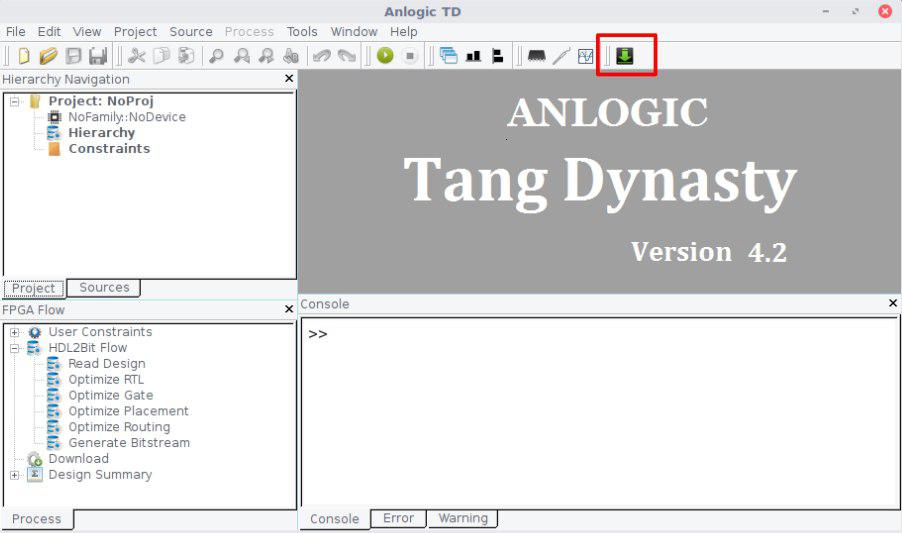
Plugin Tang Primer into your computer and hit Refresh buttion on Download Dialog box.
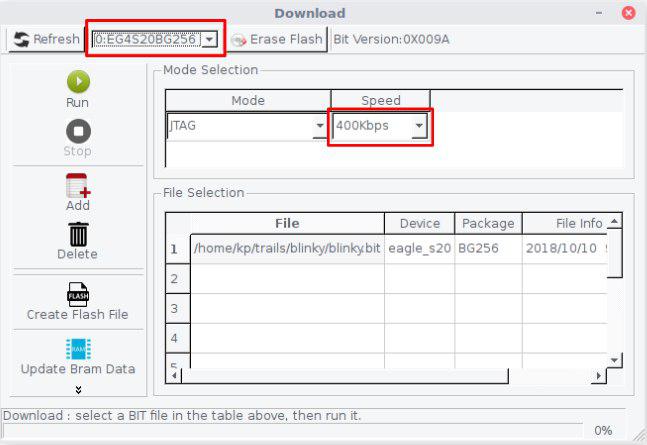
Due to some unknown bug, JTAG only works with 400kbps or lower speed.
Congratulations, you have setup the TD driver on Linux.